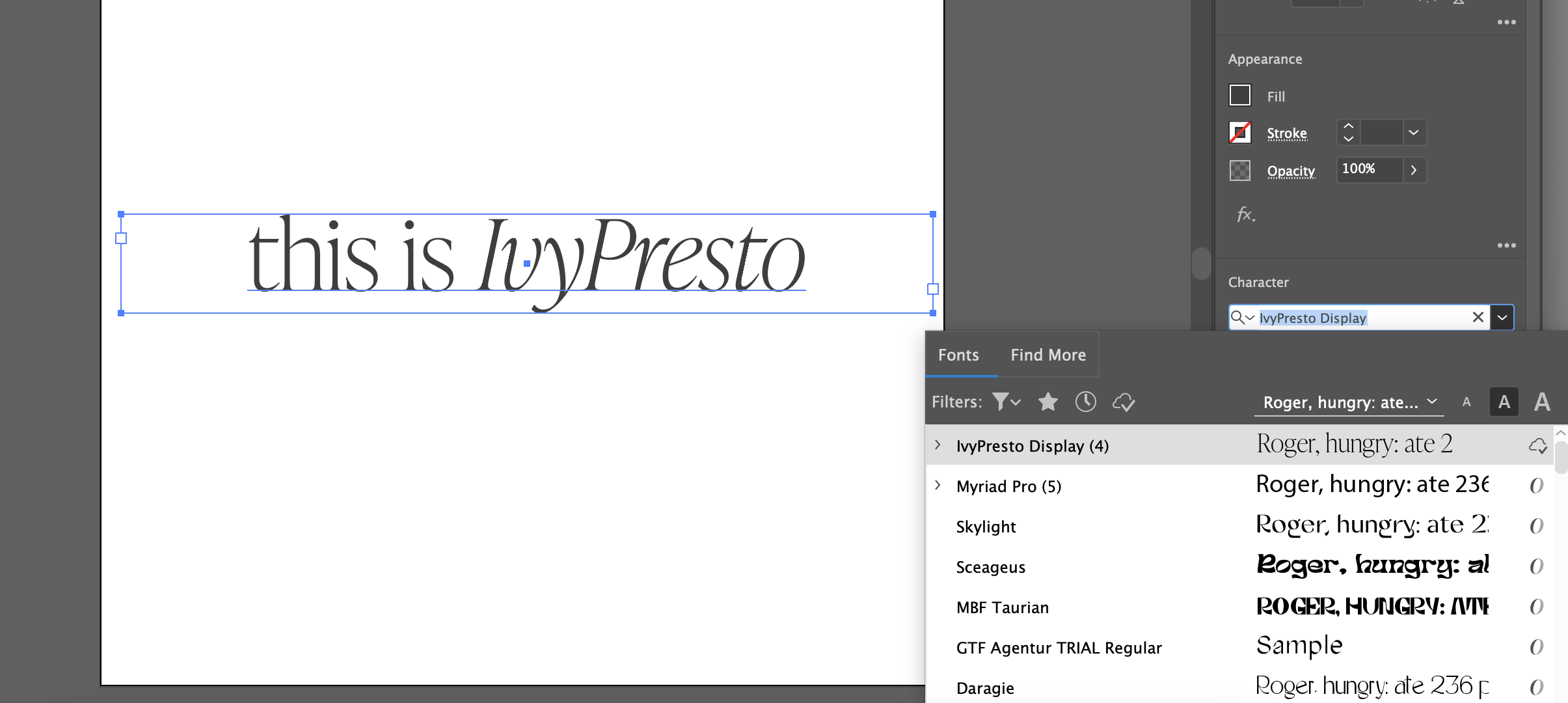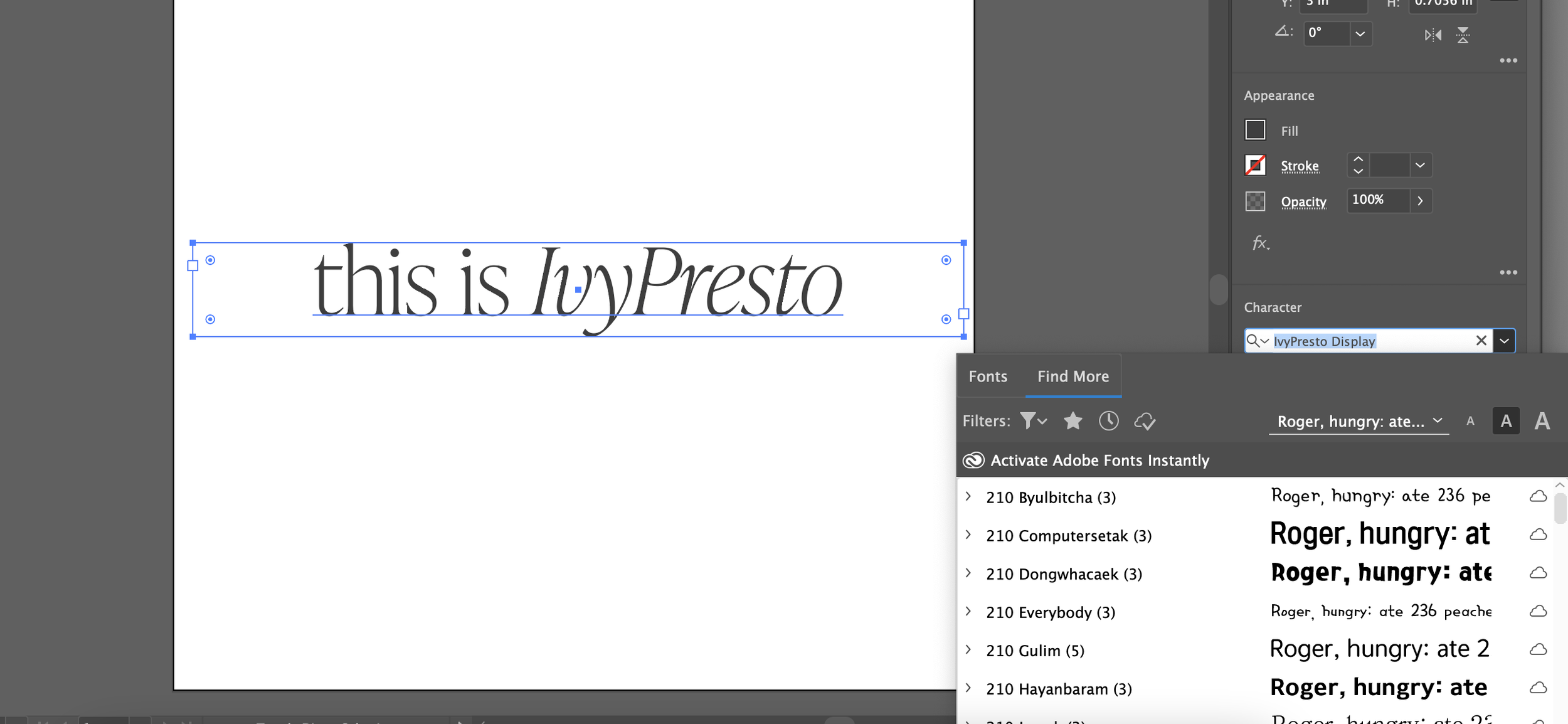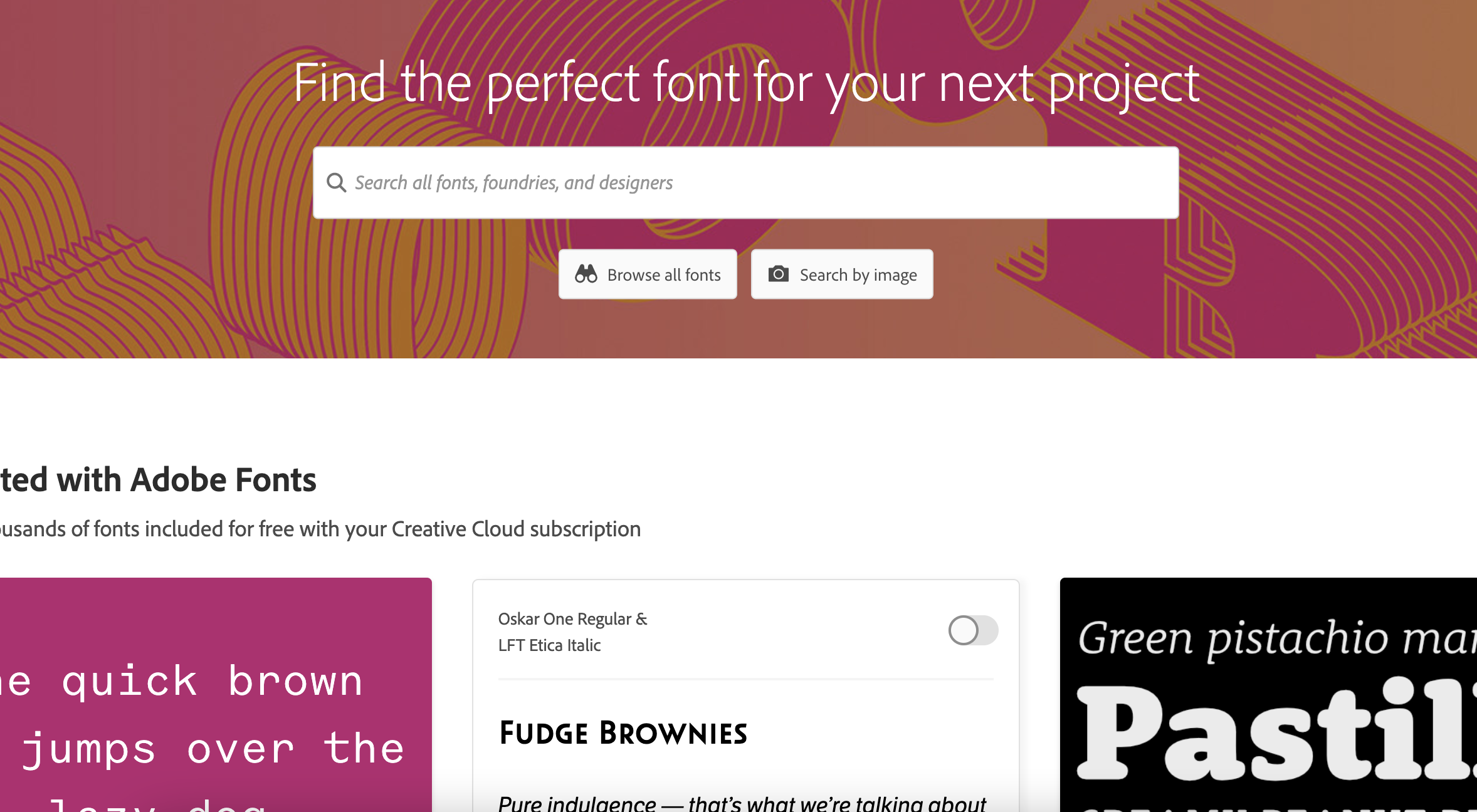How to Find Adobe Fonts in Illustrator
When our studio launched five years ago, finding quality fonts for brand and website design work took a lot of time – from browsing independent type foundries to popular sites like Creative Market, the possibilities were endless.
But did you know that thousands of creative, stunning fonts are readily available and free to use as a part of your Adobe Creative Cloud or Illustrator plan?
Here’s two easy methods for how to find Adobe Fonts in Illustrator for your next creative project!
How to find Adobe Fonts in Illustrator – In-App Method
If you already have Illustrator open and are actively working on a design project, there are two easy steps to take to quickly unlock all of the creative possibilities of Adobe Fonts.
First, select any text that you’re working with in Illustrator to open up the text panel and drop down the font selector menu. There, you’ll see that two tabs are available in the top left corner: the current fonts installed on your computer, and a tab called “Find More”:
Once you’re in the font selector menu, click into “Find More,” which will open up a menu full of thousands Adobe Fonts that can be applied to your project and synced into your Adobe Creative Cloud account:
While this is our preferred method to quickly find Adobe Fonts in Illustrator, Adobe Fonts can also be browsed and synced into your Creative Cloud account using the following method as well.
How to find Adobe Fonts in Illustrator – fonts.adobe.com Method
An alternative method for adding Adobe Fonts to illustrator is by visiting fonts.adobe.com while logged into your Adobe Creative Cloud account. This method is recommended if you aren’t quite sure of the specific font you’re looking for to complement a project and would like to spend time browsing fonts by particular creative criteria:
Once you have a chance to browse through fonts and select a few to use in your project, simply sync them into Illustrator by toggling “Activate Font” to on, which will sync then font into your Adobe design programs for immediate use:
Any fonts not in use are also able to be deactivated, which can help speed up your Adobe programs if they tend to get bogged down by downloaded fonts that aren’t necessarily in use.
We hope you found this quick and simple guide for how to find Adobe Fonts in Illustrator useful – thanks for reading!