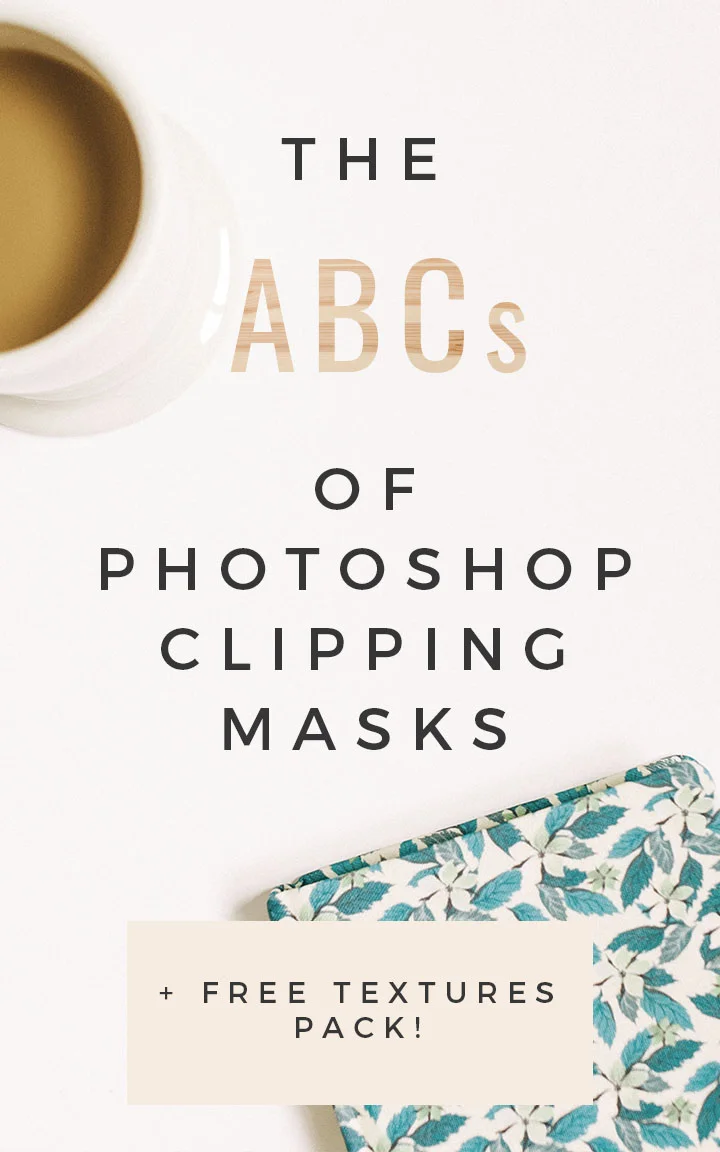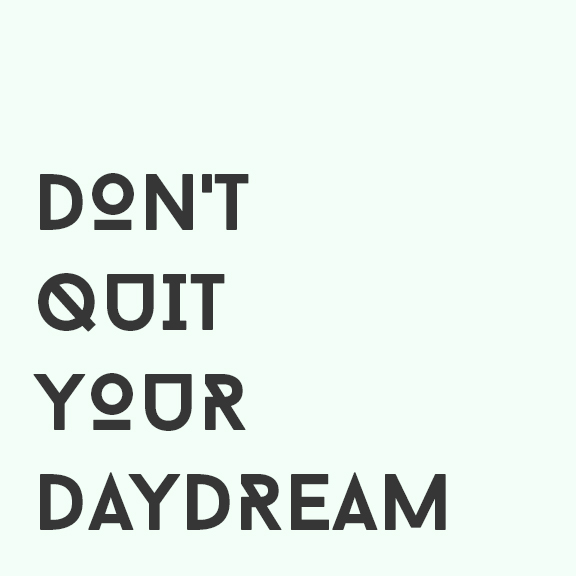The ABCs of Photoshop Clipping Masks (+ free download!)
Today I'm kicking off my how-to series on the blog, where I'll be sharing exactly how I do what I do – from personalizing typography for clients to how I set up Trello boards to stay on top of my upcoming social media and blog content.
I wanted to start things off with a simple tutorial on how to add texture treatments to text that will allow your typography to pop like never before, and I'm sharing a free pack of textures at the bottom of this post so that you can get started today. Don't know what I'm talking about? Here are a few commonly seen examples:
Foil treatment:
Texture accent
Texture accent #2
These fun and quirky text accents are created in Photoshop using a clipping mask, and I can't wait to show you just how easy they are to add to your designs. Ready to learn? Let's do it!
Step 1: Add text to your background
Start off by adding text of your choice – in a font of your choosing – onto your canvas in Photoshop. I would reccomend using a 3-5 word phrase to get started.
Step 2: Find a texture of your choice and place it over your accent word
Next, find a texture that will suit your design. I've found several great free textures on sites like Unsplash and Graphic Burger, but you can also make textures of your own if that's what you're going for. Place this texture over your accent word in Photoshop – in my case, this word will be "daydream."
Step 3: Create your clipping mask
Now for the fun part! You'll need to create a clipping mask to apply your texture treatment to your accent word. Do this by finding your texture layer in the Layers tab, right-clicking on that layer, and scrolling all the way down to "Create Clipping Mask." Once you click this, your texture will be applied!
And there you have it!
Clipping masks are a quick and easy way to add personality to your text and typography, whether its being used for a social media graphic or brand logo.
I'm sharing a starter pack of a few of my favorite textures HERE, just to get you started on your clipping mask journey! Grab them now, and tell me: how will you be stepping up your design and typography with these tips? Leave your thoughts in the comments!